Tutorial: Connecting to a GPS Device
There are three ways in which TMJ-Mobile can receive a GPS Signal: via an external Bluetooth GPS Device, via the phones built-in GPS Device, or via a wired 'Serial Port' GPS Device. The method for connecting is slightly different for each, so we'll look at each method individually...
Bluetooth GPS Device
Ensure that the bluetooth device is switched on and has a GPS signal (sometimes indicated by a flashing or steady green LED, depending on the model). Also ensure that the phones bluetooth is switched on (though some phones will turn this on automatically when required).
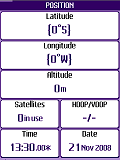

Select Main Menu / GPS / Connect BT-GPS option. The phone will begin searching for bluetooth devices within range, which may take a few seconds. Once the GPS device is listed scroll down to it and press the Select key. The phone should then connect to the device and begin receiving the GPS location data. (Note: If the GPS device doesn't appear in the list use the 'Refresh' menu option to start the search again. Occasionally this may need to be repeated a couple of times).

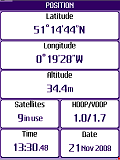
If you would like TMJ-Mobile to automatically connect to the device each time it is started select the Main Menu / GPS / Auto-Connect option.
Internal GPS Device
This option is used for phones that have an internal GPS device and support the Java 'JSR-179 Location API', for example Nokia Series 60 phones, most BlackBerrys, Sony Ericsson C702, C905 etc. (Windows Mobile users should probably use the Serial Port Connection method, detailed below).
Firstly we need to make sure that the Internal GPS Device connection method is enabled. For phones which support both Bluetooth and Internal GPS options the Main Menu / GPS / GPS Options / Switch to xxx GPS menu is used to switch from one to the other. To enable the Assisted-GPS (if the phone supports it) tick the Main Menu / GPS / GPS Options / Allow Costs (Assisted-GPS) option. This uses the internet to download information on the currently available satellites, which can speed up the time that it takes for the phone to achieve a good GPS 'fix'. Some phones (Sony Ericssons with Internal GPS in particular) may work better with the Main Menu / GPS / GPS Options / Basic Connection option ticked.
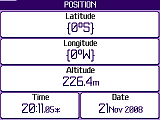
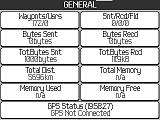
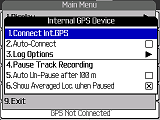
You can now select Main Menu / GPS / Connect Int.GPS to start the internal GPS. The Text Page/GENERAL subpage (press [1] to cycle between pages) shows the status of the internal GPS. If it does not currently have a signal it may say Int GPS Signal Invalid. Once you are outside with a good view of the sky this should change to Int GPS Signal OK.
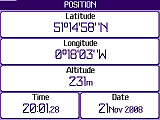
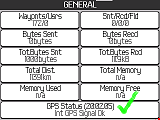
You can also now set the Main Menu / GPS / Auto-Connect if you would like TMJ-Mobile to automatically connect to the GPS each time it is started in future.
Serial/Communications Port GPS Connection
Some phones use this third method to connect to their internal or wired GPS. This is achieved by inputting a 'connection URL' that TMJ-Mobile then uses to connect to the GPS hardware. This is entered via the Main Menu / GPS / Enter Manual Connection URL function. The exact URL will differ between handsets but should always start with the text "comm:" followed by the name of the communications port to connect with, eg: comm:COM5. The port name will vary depending on the phone/GPS combination, but the currently available ports are listed in the Main Menu / About... screen.

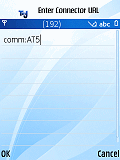
NOTE: For Sony Ericsson users with an HGE-100 'GPS Enabler' device, the URL should be entered as "comm:AT5".
