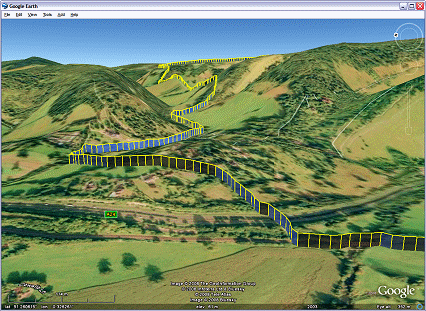Tutorial: Live Tracking
Hopefully in the Getting Started tutorial you entered your TMJ User name, Device Code and Device Password into the Settings screen. If not then you should do this now as the web-based features need this information in order to identify your phone to the TMJ website.
The web features require internet access on your phone. This will probably have been setup when the phone was first purchased, but you may need to check with your provider to verify this.
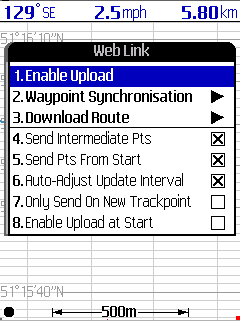
To enable the live tracking select the Main Menu / Web / Enable Upload function. The phone may then display a security prompt asking whether you want to allow TMJ to access the internet (this is simply to prevent unauthorised applications from using up your internet data allowance). Accept this message and phone will send the current track and live location to the TrackMyJourney website, and will then repeat this every few seconds (the interval can be changed via Main Menu / Web / Transmit Interval) until you select Main Menu / Web / Disable Upload or exit the program.
Now log-in to your TrackMyJourney account on the website and visit the LIVE page (click the link on the left-hand menu bar) - if everything has worked correctly you should see a map showing your location:
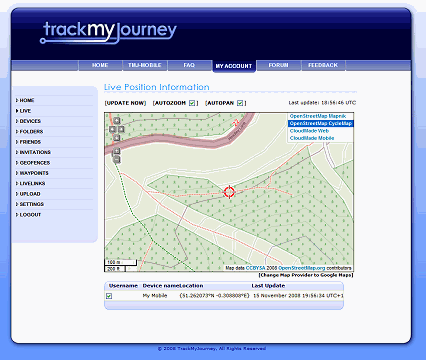
The website also stores the entire track sent from the phone, which can be viewed via the DEVICES/My Mobile page. Tracks can be edited on the website, moved into other FOLDERs in order to better categorise them (eg Driving for Work, Walks, Holidays, etc), analysed and displayed on a map:
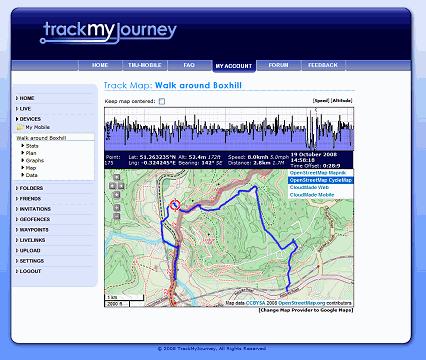
They can also be viewed in Google Earth: