Tutorial: Displaying Raster Maps
Screen [6] in TMJ-Mobile allows your location to be displayed on a raster map loaded from the phones memory card. Maps need to be stored in the TMJ file format - if you have JPEG or PNG maps in the right projection these can be converted using the TMJ-MapOrganiser, but for the moment lets begin by loading a pre-converted map from the Map Library.
Download the World (Simple) map - this is a useful map to start with as it is very small in filesize (<70kB) and covers the whole world. Transfer the file to your phones memory card (the exact procedure will depend on your phone model, but should be possible via bluetooth, USB cable or separate memory card reader). It may be worth creating a folder called TMJMaps (or similar) in the root of the memory card to keep all the maps in one place.
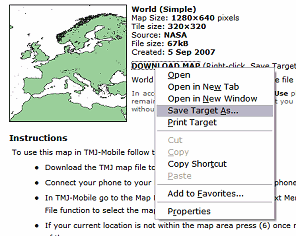
Start TMJ-Mobile and switch to screen [6], then use Context Menu / Raster Map Source / Offline - Open Local File / Locate Map File to find the file on the memory card. Depending on your phone model, the Internal memory may be listed as the C: drive and the Memory card as the D: or E: drive.
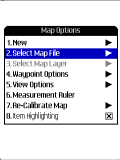

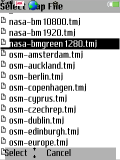
Some phones may display security prompts requesting permission to read from the phones memory card, but after accepting them the map should display on screen. If the screen stays all grey this probably indicates that the map doesn't cover the location that is currently being displayed; press [6] a second time to jump to the map's centre.

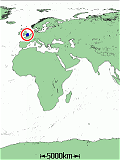
Maps can contain more than one 'layer' - the MapOrganiser allows different levels of zoom to be stored as separate layers - press the [*] and [#] to switch between them.

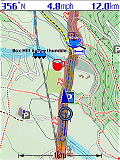
Try some of the other maps from the Map Library, or have a go at creating your own using the MapOrganiser. The OSConverter can also be used to convert maps in UK National Grid Projection, for example scans from Explorer or Landranger maps.

